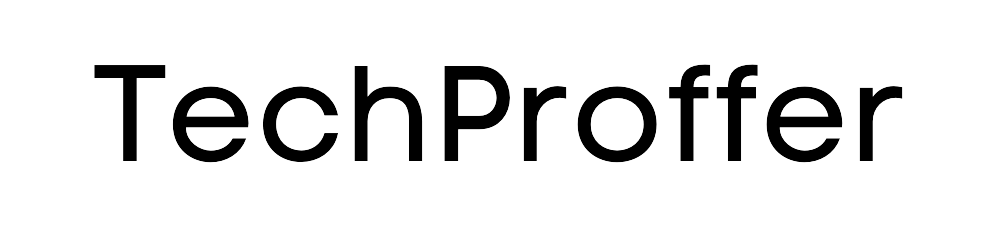Debugging is a critical skill in programming, allowing developers to identify and resolve issues or bugs in their code. When it comes to JavaScript, especially with its dynamic and sometimes unpredictable nature, having a solid strategy for debugging is essential.
This guide will cover common debugging techniques for control structures, and how to use tools like console.log(), breakpoints, and developer tools effectively.
Common Debugging Techniques for Control Structures
Control structures such as loops, conditionals, and event handlers often introduce complexity that can lead to bugs. To debug these structures:
- Trace Your Code: Manually go through your code’s execution flow. For loops and conditionals, write down each step or use
console.log()to print out variables’ values at different stages. - Check Conditions: Ensure that the conditions in your
if,else if, andwhilestatements are correct and yielding expected results. A misplaced operator or incorrect variable can lead to endless loops or skipped code blocks. - Isolate Code Blocks: Try to isolate sections of your code (especially within loops or conditionals) to verify they work as intended independently.
Using console.log() Effectively
console.log() is a simple yet powerful tool for outputting information to the browser’s console. It’s invaluable for quick checks and understanding the state of your application.
- Log Variables: Regularly log variables affected by or affecting control structures to see their values at specific times.
- Conditional Logging: Use
console.log()within conditions or loops to understand how often and under what circumstances certain blocks of code run. - Grouping Logs: Use
console.group()andconsole.groupEnd()to group logs together, making it easier to read and follow the outputs related to specific functions or operations.
Breakpoints and Developer Tools
Modern browsers come with developer tools that offer comprehensive debugging capabilities.
I. Setting Breakpoints
Breakpoints can be set directly in your browser’s developer tools, allowing you to pause code execution at specific lines. This lets you inspect variables, step through code line by line, and understand the flow of execution in real-time.
- Line Breakpoints: Pause execution when a particular line of code is executed.
- Conditional Breakpoints: Only pause execution when a certain condition is met, extremely useful within loops or conditional statements.
II. Navigating Developer Tools
- Inspect Variables: While paused on a breakpoint, inspect current values of variables within the scope.
- Step Through Code: Use the step over, step into, and step out functions to navigate through your code. This is especially helpful to understand how and when different parts of your code are executed.
- Watch Expressions: Add expressions or variables to the watch list to see how their values change in real-time as you step through the code.
Best Practices
- Start Simple: Begin with simple
console.log()statements to get a quick overview, then move on to more advanced tools like breakpoints as needed. - Isolate and Test: Break down complex control structures into smaller parts, test them individually, and then integrate them back.
- Use Source Maps: If you’re working with transpiled languages (like TypeScript) or minified code, source maps can help you debug the original source code instead of the transformed or optimized version.
- Document Findings: Keep notes on the bugs you encounter and how you resolved them. This can speed up debugging similar issues in the future.